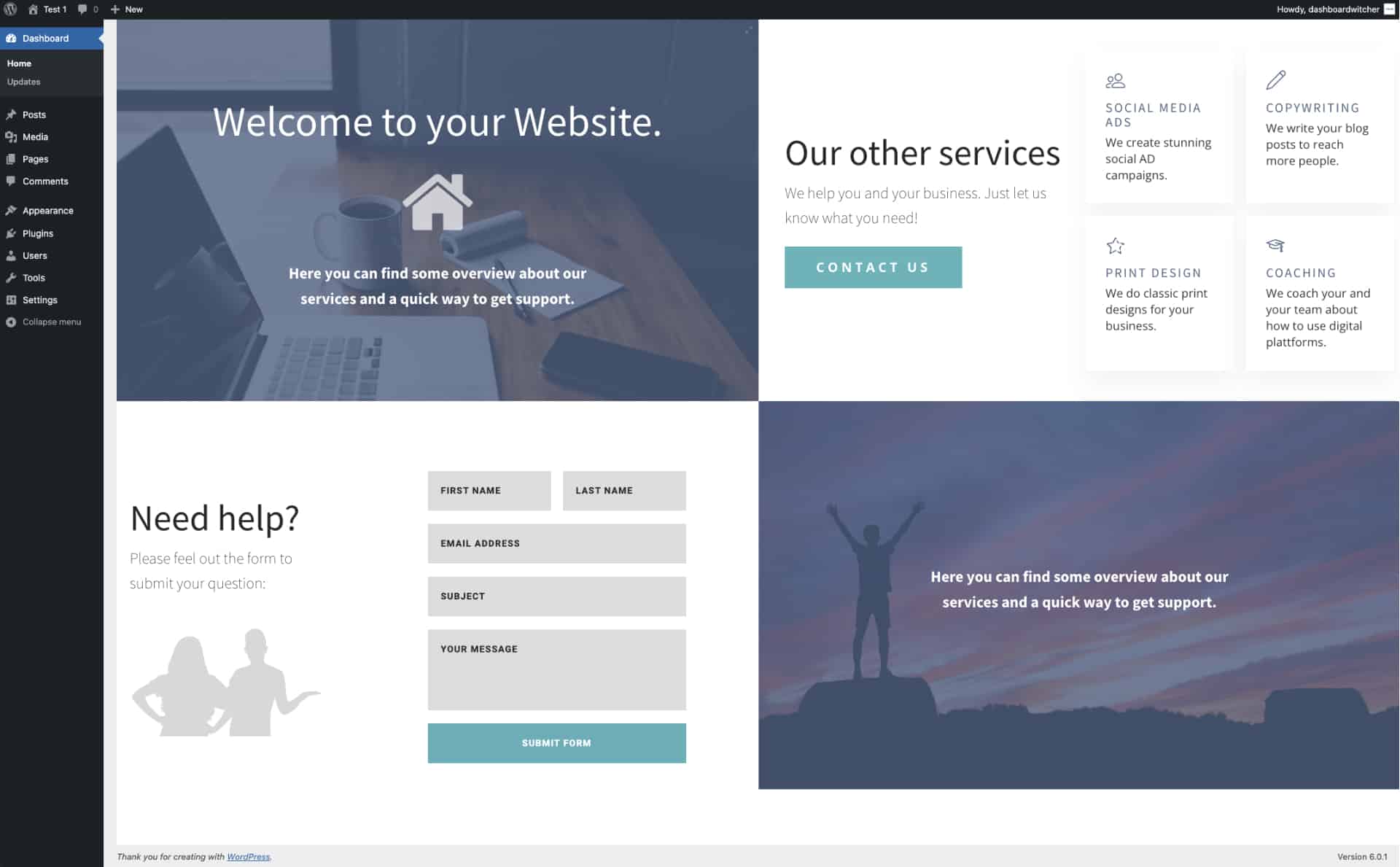Dashboard Switcher
FAQ
Here you can find answers to the most asked questions about the Dashboard Switcher Plugin.
Order Questions
Haven’t found what you’re looking for? Try the Getting Started page or contact us.
First check the spam folder of your email provider. Maybe the email ended up there.
The sale of the plugin is done by CopeCart. Please contact CopeCart support if you have any problems with your order.
You purchase the software directly from CopeCart. Please contact their support if you have any questions about payment processing:
CopeCart is a professional and secure provider of simple online shopping solutions. The provider allows us to outsource the entire sales and affiliate process. This allows us to focus on the development of the Dashboard Switcher plugin.
Currently you can purchase Dashboard Switcher using the following payment methods:
PayPal, Visa, MasterCard, American Express, Sofort Überweisung, Google Pay, Apple Pay, Microsoft Wallet
Account and Licence Questions
Haven’t found what you’re looking for? Try the Getting Started page or contact us.
In the past we had a customer login, which was also only optional. Since 09.October.2022 we changed our payment system and we do not have any customer login anymore.
Customers who purchased the plugin before 09.October.2022 can still download the plugin by clicking their individual download link in the email they received after purchase.
If you lost your email, please contact us.
For new customers: after the purchase you will receive an email from our payment provider CopeCart with informations on how to download the software.
Your software license is linked to your email address. For security and anti-fraud reasons, the email address can no longer be changed.
After purchase you will receive an email from CopeCart with instructions on how to download the plugin.
We encourage you to do so. After you purchased the plugin, you can use it on as many websites as you want.
Please use the plugin on your clients' websites. That is the purpose of the plugin. There is no restriction on the number of client websites you install the plugin on.
No. The plugin comes with a very fair "pay once and get unlimited access" pricing model. The price should make it possible for everyone to get its own licence.
Plugin Usage
Haven’t found what you’re looking for? Try the Getting Started page or contact us.
This case is mostly based on the hosting settings. Your host have disabled the possibility to put your site into an iframe. Solution: check your hosting settings and adjust this by yourself or ask your hosting provider to enable embedding your website as an iframe for you.
The second possibility is, that you have not assigned the custom url to some user role. Please check the user role checkboxes in the Dashboard Switcher settings.
This is caused by your Wordpress settings. Just turn of the admin toolbar for this user you are looged in and then it wont show the toolbar anymore. Here are some other solutions for not showing the toolbar:
Solution 1: You disable the admin toolbar based on a userrole (https://wptavern.com/wordpress-tip-disable-the-toolbar-on-a-per-user-role-basis) If you like you can make a custom userrole and give the userrole admin rights aswell but disable the admin bar only for this specific userrole.
Solution 2: You remove the admin bar on the specific page only, which you can do with a function (https://second-cup-of-coffee.com/hiding-the-wordpress-admin-bar-on-certain-pages/)
Solution 3: You set up a subdomain and wordpress install. On this seperate wordpress install you create the pages which then you want to show in your clients website. The pages should have some encrypted url. for example: https://subdomain.webcompany.com/CRsxCBG9aAgZnvgm09fIal/ And turn on "noindex" for the website so that google will not list it. With this setup you can easily implement the same url on all ur client sites and you save time cause you can make changes on this page and all clients will see the change. And the chance that a stranger will see the url is nearby 0.
The reason for this is, that maybe the external URL/Website have restricted the possibility to be opened in an iframe. Facebook is doing this for example.
Solution: Just let the link open in a new tab. This should solve this problem
This is because the URL you implemented had not been assigned a background color. So edit the page so that it gets a background color.
1: First of all you should activate "noindex" for the pages you use as a weclome screen or widget.
2: I recommend you to use a long, complex url path. Example: https://www.mywebsite.com/welcome-2021-screen3342xyz
3: You should remove the page from your WordPress sitemap (here is some instruction on how to do it https://betterstudio.com/blog/yoast-seo-exclude-page-from-sitemap/)